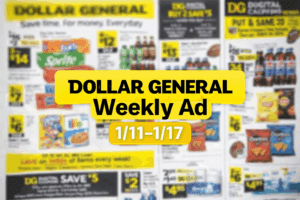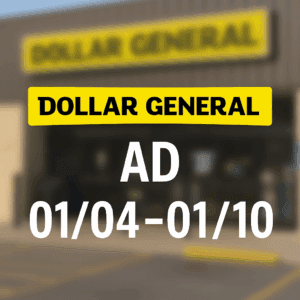How to Block a Non-Member from Your Facebook Group: A Step-by-Step Guide
Are you running a Facebook group and tired of non-members lurking around? It’s understandable that you want to keep your community secure, exclusive, and free from any unwanted members. Fortunately, blocking non-members is easy with Facebook’s built-in features. In this step-by-step guide, we’ll show you how to block non-members from your Facebook group so that your community can thrive without any interruptions or distractions. Keep reading to learn the tricks!
You can easily block non members from a public group or open group, as long as you are one of the group administrators. A non member would not see a private group, a secret group, or closed group as you have to be a member of the group in order to see group posts. This can only be done by group admins and cannot be done in mobile apps, the only way it can be done is on a desktop.
Introduction to Blocking Non-Members in Facebook Groups
As a Facebook group admin, you have the ability to block non-members from interacting with your group and also from following posts. This can be useful if you’re experiencing spam posts or abuse from someone who’s not a member of your group. In this article, we’ll show you how to block a non-member from your Facebook group
Benefits of Blocking Non-Members
There are a number of benefits to blocking non-members from your Facebook group. First, it helps to keep the group more focused and on-topic. Second, it can help to reduce the amount of spam and unwanted messages in the group. Third, it can help to keep the group more private and exclusive. Finally, it can help to build a sense of community and camaraderie among members of the group.
Potential Risks Involved with Blocking Non-Members
As a group administrator, you have the power to block non-members from accessing your group. This can be a useful tool if you’re dealing with spammy or abusive behavior from someone who’s not a member of your group.
However, there are also potential risks involved with blocking non-members from your group. For example, if you accidentally block someone who is actually a member of your group, they will no longer be able to access the group. Additionally, if you block someone who is not a member of your group but who is friends with someone in the group, that person may still be able to see some of the content in the group (depending on their privacy settings).
So while blocking non-members can be a helpful way to keep your group safe and secure, it’s important to use this tool carefully and thoughtfully.
Step-by-step Guide on How to Block a Non-Member in a Facebook Group;
This is the best way to get the blocking feature to work on a facebook user that is a non member of a public Facebook group without having to have any personal information. This is the most popular way to block personal accounts in a short time. Remember that only active admins or mods can do this. This is a great tool to pin somewhere in your records so that you can have it close by.
STEP 1; You will want to copy and paste following link into a wordpad or other place that you can edit the details. Also you can save this for anytime you have to block users with this block option.
https://m.facebook.com/group/block/group_id=ENTERGROUPIDHERE&user_id=ENTERPROFILEIDHERE
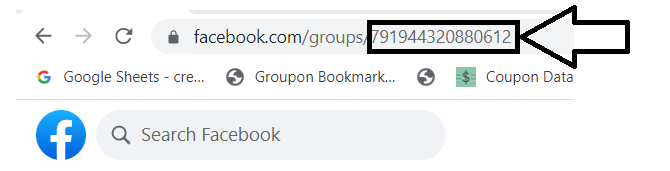
STEP 2 Grab your Facebook group id no. Your facebook group ID is the numbers on the end of your facebook group web address. Replace ENTERGROUPIDHERE with your FB group ID.
STEP 3; Go to the profile of the person that you want to block from your group. There will be a profile page id no. at the end of their profile webpage. There are a lot of people that do not have an ID number but there name. In that case you will find their profile ID number HERE.
You will now want to put the Facebook ID number in the ENTERPROFILEIDGERE
Step 4; You now have a complete web address that you will open up a new tab and copy and paste that web address into the new tab. A message will come up asking are you sure you want to block (Persons name ) from (Name of group), click confirm button or the yes button and you will see it working but then the screen looks like nothing was done.
You can double check several ways that the person was added to the block list.
Open up your group, go to members list, go to blocked members, and that person’s name should be listed at the top as they were just blocked. You can also go to the admin/ moderator activity log and make sure that Facebook member’s name is listed as being blocked.
If they are not showing up make sure you have all the info correct and retry the process again.
You can also try to protect your group by setting up group rules, set up membership questions for member requests, and some group admins make a public post telling new members to send a message via facebook messenger or only allowing member invites to gain access to join the group. In the long run these can give you peace of mind to cute back on Facebook spam in your online community.
Blocking a non-member from your Facebook group is an important part of protecting the privacy and security of your group members. We hope that this step-by-step guide has given you all the information you need to successfully block a non-member from your Facebook group. Whether it’s for safety reasons or simply to maintain order in the community, blocking someone should now be quick and painless!
how-to-block-a-non-member-from-your-facebook-group-a-step-by-step-guide